| The RedWarn team is currently in the process of renaming to Ultraviolet. Some documentation pages are still in the process of being written/transferred. Read the announcement here. |
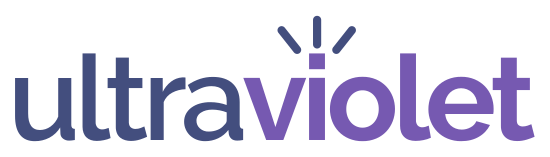
About – Features – Install or Remove – Documentation – Talk – Changelog
Rollback Vandalism
editExtended functionality
editUltraviolet provides nearly 20 quick rollback reasons, all of these will also automatically set both a rollback reason and a warning for the user.
Supports rollback and rollback-like functionality
editUnlike Twinkle, Ultraviolet supports both rollback and rollback-like functionality for users with rollback permissions. This significantly decreases waiting times during rollbacks.
You can change your rollback method under Preferences > Behaviour > Rollback Method. Please note that you can only change your rollback behavior if you are a rollbacker.
Rollback from contributions pages without going anywhere
editUnlike Twinkle, you can rollback edits from a contribution page without being sent to a different page – Ultraviolet does it quickly and easily in one click.
Rollback previews
editIf you’re ever worried about the changes a rollback will make, especially in the case of reverting good faith edits, you can click the preview rollback button to preview the difference a rollback will make, with the version that will be restored on the right, and the latest revision on the left.
Warn Vandals
editFast
editUltraviolet is built for speed. Large UI elements reduce misclicking. When you rollback using Ultraviolet, you are not sent to a different page to warn the user, instead, Ultraviolet automatically opens a dialog to allow you to warn the user. Ultraviolet can automatically select a warning level and, on most vandalism types, automatically select a warning template.
Don't like automatic warning and reason selection? Disable the right-click menu under Ultraviolet Preferences > Behaviour > New Notice auto-select level
Know what action to take
editThe icon next to the notice target will show you the highest warning the user has received this month. Ultraviolet will also automatically select a warning level based on this.
Instant previews with ‘X-Ray’
editAlways know what notice you are going to send. The preview updates as you change the notice parameters, reducing errors and overly harsh messages. You can also click the pencil or eye icon next to any Wikitext preview input to switch between a preview and directly editing the underlying Wikitext.
Select a related page from a list of recent pages
editIf you’ve traversed through multiple pages to warn a user, you can select the related page from a list of your 20 recently visited pages. This data is stored offline on your computer only, and is never shared publicly.
Report Users
editIf a user has already received a level 4 warning the warning dialog will automatically alert you to that and open up a new dialog to report them to AIV.
Trust and Safety and Oversight Reports
editWith Ultraviolet, you can immediately report edits or users to either Oversight or Wikimedia Trust and Safety.
UI
editEasy to use: Modern, user-friendly UI
editUnlike other tools, Ultraviolet uses easy to interpret icons and simple summaries for common actions, reducing both learning and reading times. If you're unsure about what an icon does, just hover over it with your cursor. In addition, Ultraviolet uses Google's Material Design language to increase user experience.
Customisation
editUltraviolet provides a number of customisation features. Easily customise behaviour, icons and many other options to suit you.
Convenient
editWith Ultraviolet, you can hold shift and right click any link to a user or IPs user page, talk page, or contributions page to access quick actions such as sending a new notice or leaving a new talk page message, in addition to quickly accessing pages such as the users edit count, pronouns, central auth page, contributions page and block, edit filter and other logs.
Don't like it? Disable the right-click menu under Ultraviolet Preferences > Behaviour > User right-click menu.
Extra Features
editAlerts on new changes
editEnabling Ultraviolet’s “Alert on Change” feature will automatically send you to the latest edit when a new edit occurs on a specific article – and if you’re working on something else, Ultraviolet will send you a notification while the tab is still open in the background. No time wasted. You can also use the “Latest Revision” button to quickly load the diff page for the latest revision.
Review Pending Changes
editWith Ultraviolet, you can review pending changes and notify users of their errors during a revert so that good faith editors can improve their reverted edits.
No more confusing "has made x edits in a row" messages
editEver been trying to revert vandalism, only to get an irrelevant message about how many edits have been made in a row? No more, and if you’re worried about the changes, you should preview the rollback first.
Always the latest revision
editUltraviolet will automatically redirect you to the latest revision if the rollback is no longer for the latest revision – no more frustrating errors with persistent vandals or when another editor reverts the changes.
No waiting around
editUltraviolet refreshes the page as soon as the edit is applied.